Earn JAL Mileage here

SIM card setting method
Step 01
Turn off the power of your device and insert the SIM card of this product into the SIM slot. For dual SIM terminals, be sure to insert it in slot 1.
Step 02
Please turn on the power of the terminal.
iPhone / iPad / Android smartphone / tablet
After starting the terminal, enter the APN information for each plan described below in the corresponding field and set the APN.
Mobile WiFi router
Please access the setting tool from the WEB browser according to the manufacturer's manual of your device. In the "APN" field of the APN setting screen, enter the APN information for each plan described below in the corresponding field and set the APN.
LTE compatible PC
After starting the terminal, go to "Start"> "Settings"> "Network and Internet"> "Mobile Phone"> "Advanced Options"> "APN Settings"> "Add APN", and then proceed to the APN by plan described below. Enter the information in the appropriate field, save the settings, and select "Nippon SIM".
Step 03
If the 4G / LTE antenna and the name of the local carrier are displayed on the terminal screen, you can use the communication service.
【Notes】
Customers using iOS (iPhone, iPad) terminals with cheap SIM Due to the nature of the cheap SIM provider's configuration profile (APN), 4G / LTE may not be able to connect automatically. If you cannot connect automatically, please keep the download destination of the existing APN settings in a memo etc. and delete the existing profile: "Settings"> "General"> "Profile"> "Delete"
Customers using Android devices If you cannot connect to 4G / LTE after setting, change / save the authentication type in the APN setting to "CHAP", and then restart the terminal. If you cannot use it even after selecting "CHAP", select "PAP" or "PAP or CHAP" and restart.
Customers using roaming SIM Be sure to turn on "International data roaming (data roaming)" before using.
We will show you how to set the APN for each plan.
APN item setting
ご利用商品
標準プラン


DHA-SIM-054/3GB30days
DHA-SIM-096/3GB90days
DHA-SIM-097/9GB90days
DHA-SIM-098/15GB90days
DHA-SIM-099/6GB180days
DHA-SIM-100/18GB180days
DHA-SIM-101/30GB180days
DHA-SIM-132/15GB180days
DHA-SIM-135/30GB180days
DHA-SIM-133/50GB180days
DHA-SIM-163/15GB180days
DHA-SIM-164/15GB180days
DHA-SIM-165/15GB180days
DHA-SIM-193/10GB15days
DHA-SIM-300/10GB30days
DHA-SIM-301/10GB30days
DHA-SIM-302/50GB30days
DHA-SIM-303/50GB30days
商品説明
名前(任意)
例(nipponsim)
アクセスポイント名
m-air.jp
認証ID (ユーザー名)
空白/Please leave it blank
パスワード
空白/Please leave it blank
パスワード
CHAP
製品型番/プラン
QR Code for iOS

APN setting of each terminal
Customers with iOS Version 12.2 or later
![[JP]iOS12.2_profile_screenshot_001_JP (2](https://static.wixstatic.com/media/13af1b_cc0034837fa44429b88230926528ae0f~mv2.png/v1/fill/w_180,h_316,al_c,q_85,usm_0.66_1.00_0.01,enc_avif,quality_auto/%5BJP%5DiOS12_2_profile_screenshot_001_JP%20(2.png)
Purchased Scan the QR code on the package.
![[JP]iOS12.2_profile_screenshot_002_JP.PN](https://static.wixstatic.com/media/13af1b_9e333eaac7964fefb35db381ce0af8fb~mv2.png/v1/fill/w_180,h_312,al_c,q_85,usm_0.66_1.00_0.01,enc_avif,quality_auto/%5BJP%5DiOS12_2_profile_screenshot_002_JP_PN.png)
Open the Safari browser and tap "Allow".
![[JP]iOS12.2_profile_screenshot_003_JP.PN](https://static.wixstatic.com/media/13af1b_6ae0652a3e214677b0d166da3da3d740~mv2.png/v1/fill/w_176,h_312,al_c,q_85,usm_0.66_1.00_0.01,enc_avif,quality_auto/%5BJP%5DiOS12_2_profile_screenshot_003_JP_PN.png)
When the download is complete, tap "Close".

![[JP]iOS12.2_profile_screenshot_004_JP.PN](https://static.wixstatic.com/media/13af1b_387dc73058e7439eaaf8b144e57ec5c8~mv2.png/v1/crop/x_3,y_0,w_633,h_1136/fill/w_175,h_314,al_c,q_85,usm_0.66_1.00_0.01,enc_avif,quality_auto/%5BJP%5DiOS12_2_profile_screenshot_004_JP_PN.png)
Return to the home screen and tap "Settings".
![[JP]iOS12.2_profile_screenshot_005_JP.PN](https://static.wixstatic.com/media/13af1b_58b8a7ff3cb64068bce088400b399aa7~mv2.png/v1/fill/w_180,h_316,al_c,q_85,usm_0.66_1.00_0.01,enc_avif,quality_auto/%5BJP%5DiOS12_2_profile_screenshot_005_JP_PN.png)
Tap "Profile downloaded".
![[JP]iOS12.2_profile_screenshot_006_JP.PN](https://static.wixstatic.com/media/13af1b_ab10870890ff49fcad6cba0bcefab0f9~mv2.png/v1/fill/w_180,h_316,al_c,q_85,usm_0.66_1.00_0.01,enc_avif,quality_auto/%5BJP%5DiOS12_2_profile_screenshot_006_JP_PN.png)
Tap "Install"
![[JP]iOS12.2_profile_screenshot_007_JP.PN](https://static.wixstatic.com/media/13af1b_f6d989121de0442492c8387d16a82b94~mv2.png/v1/fill/w_180,h_316,al_c,q_85,usm_0.66_1.00_0.01,enc_avif,quality_auto/%5BJP%5DiOS12_2_profile_screenshot_007_JP_PN.png)
Enter the 6-digit or 4-digit passcode set for your iPhone.
![[JP]iOS12.2_profile_screenshot_008_JP.PN](https://static.wixstatic.com/media/13af1b_543be1b310374592ac9892e2f682dac4~mv2.png/v1/fill/w_180,h_316,al_c,q_85,usm_0.66_1.00_0.01,enc_avif,quality_auto/%5BJP%5DiOS12_2_profile_screenshot_008_JP_PN.png)
Tap "Next".
![[JP]iOS12.2_profile_screenshot_009_JP.PN](https://static.wixstatic.com/media/13af1b_2406ff8c89c54b2baa130c70f6dcaef0~mv2.png/v1/fill/w_180,h_314,al_c,q_85,usm_0.66_1.00_0.01,enc_avif,quality_auto/%5BJP%5DiOS12_2_profile_screenshot_009_JP_PN.png)
Tap "Install".
![[JP]iOS12.2_profile_screenshot_010_JP.PN](https://static.wixstatic.com/media/13af1b_59463281576241b796c80719688a7f27~mv2.png/v1/fill/w_180,h_312,al_c,q_85,usm_0.66_1.00_0.01,enc_avif,quality_auto/%5BJP%5DiOS12_2_profile_screenshot_010_JP_PN.png)
Tap "Install".
![[JP]iOS12.2_profile_screenshot_011_JP.PN](https://static.wixstatic.com/media/13af1b_50eeda636b7b497eb124c8efbe423284~mv2.png/v1/crop/x_3,y_0,w_633,h_1136/fill/w_175,h_314,al_c,q_85,usm_0.66_1.00_0.01,enc_avif,quality_auto/%5BJP%5DiOS12_2_profile_screenshot_011_JP_PN.png)
Tap "Finish".
![[JP]iOS12.2_profile_screenshot_012_JP.PN](https://static.wixstatic.com/media/13af1b_be07d7bb9f914697a2c6e6a374f1993a~mv2.png/v1/fill/w_180,h_316,al_c,q_85,usm_0.66_1.00_0.01,enc_avif,quality_auto/%5BJP%5DiOS12_2_profile_screenshot_012_JP_PN.png)
From the home screen, tap "Settings" and then tap "Mobile data communication".
![[JP]iOS12.2_profile_screenshot_013_JP.PN](https://static.wixstatic.com/media/13af1b_5970d81196a448c6815bf96dea21225b~mv2.png/v1/fill/w_180,h_314,al_c,q_85,usm_0.66_1.00_0.01,enc_avif,quality_auto/%5BJP%5DiOS12_2_profile_screenshot_013_JP_PN.png)
Turn on "Mobile data communication" and tap "Communication options".
![[JP]iOS12.2_profile_screenshot_014_JP.PN](https://static.wixstatic.com/media/13af1b_73ca92159ed44bf993ee443eb4261a2b~mv2.png/v1/fill/w_180,h_314,al_c,q_85,usm_0.66_1.00_0.01,enc_avif,quality_auto/%5BJP%5DiOS12_2_profile_screenshot_014_JP_PN.png)
Tap "Turn on 4G" and tap "Data communication only" to complete the setting.

Customers with iOS Version 12.2 or earlier
![[JP]iOS12.2_profile_screenshot_001_JP (2](https://static.wixstatic.com/media/13af1b_cc0034837fa44429b88230926528ae0f~mv2.png/v1/crop/x_4,y_0,w_632,h_1136/fill/w_172,h_310,al_c,q_85,usm_0.66_1.00_0.01,enc_avif,quality_auto/%5BJP%5DiOS12_2_profile_screenshot_001_JP%20(2.png)
Scan the QR code on the package you purchased.
![[JP]iOS12.2_profile_screenshot_002_JP.PN](https://static.wixstatic.com/media/13af1b_9e333eaac7964fefb35db381ce0af8fb~mv2.png/v1/crop/x_4,y_0,w_632,h_1136/fill/w_172,h_310,al_c,q_85,usm_0.66_1.00_0.01,enc_avif,quality_auto/%5BJP%5DiOS12_2_profile_screenshot_002_JP_PN.png)
Tap the "Allow" button.
![[JP]iOS12.2_profile_screenshot_006_JP.PN](https://static.wixstatic.com/media/13af1b_ab10870890ff49fcad6cba0bcefab0f9~mv2.png/v1/crop/x_6,y_0,w_628,h_1136/fill/w_173,h_315,al_c,q_85,usm_0.66_1.00_0.01,enc_avif,quality_auto/%5BJP%5DiOS12_2_profile_screenshot_006_JP_PN.png)
Tap "Install".
![[JP]iOS12.2_profile_screenshot_007_JP.PN](https://static.wixstatic.com/media/13af1b_f6d989121de0442492c8387d16a82b94~mv2.png/v1/fill/w_175,h_312,al_c,q_85,usm_0.66_1.00_0.01,enc_avif,quality_auto/%5BJP%5DiOS12_2_profile_screenshot_007_JP_PN.png)
Please enter the password you have set.
![[JP]iOS12.2_profile_screenshot_008_JP.PN](https://static.wixstatic.com/media/13af1b_543be1b310374592ac9892e2f682dac4~mv2.png/v1/fill/w_180,h_314,al_c,q_85,usm_0.66_1.00_0.01,enc_avif,quality_auto/%5BJP%5DiOS12_2_profile_screenshot_008_JP_PN.png)
Tap "Next".
![[JP]iOS12.2_profile_screenshot_006_JP.PN](https://static.wixstatic.com/media/13af1b_ab10870890ff49fcad6cba0bcefab0f9~mv2.png/v1/fill/w_180,h_312,al_c,q_85,usm_0.66_1.00_0.01,enc_avif,quality_auto/%5BJP%5DiOS12_2_profile_screenshot_006_JP_PN.png)
Tap "Install".
![[JP]iOS12.2_profile_screenshot_010_JP.PN](https://static.wixstatic.com/media/13af1b_59463281576241b796c80719688a7f27~mv2.png/v1/fill/w_176,h_312,al_c,q_85,usm_0.66_1.00_0.01,enc_avif,quality_auto/%5BJP%5DiOS12_2_profile_screenshot_010_JP_PN.png)
Tap "Install".
![[JP]iOS12.2_profile_screenshot_011_JP.PN](https://static.wixstatic.com/media/13af1b_50eeda636b7b497eb124c8efbe423284~mv2.png/v1/crop/x_3,y_0,w_633,h_1136/fill/w_175,h_314,al_c,q_85,usm_0.66_1.00_0.01,enc_avif,quality_auto/%5BJP%5DiOS12_2_profile_screenshot_011_JP_PN.png)
Tap "Finish".
![[JP]iOS12.2_profile_screenshot_012_JP.PN](https://static.wixstatic.com/media/13af1b_be07d7bb9f914697a2c6e6a374f1993a~mv2.png/v1/fill/w_180,h_316,al_c,q_85,usm_0.66_1.00_0.01,enc_avif,quality_auto/%5BJP%5DiOS12_2_profile_screenshot_012_JP_PN.png)
From the home screen, tap "Settings" and then tap "Mobile data communication".
![[JP]iOS12.2_profile_screenshot_013_JP.PN](https://static.wixstatic.com/media/13af1b_5970d81196a448c6815bf96dea21225b~mv2.png/v1/fill/w_180,h_316,al_c,q_85,usm_0.66_1.00_0.01,enc_avif,quality_auto/%5BJP%5DiOS12_2_profile_screenshot_013_JP_PN.png)
![[JP]iOS12.2_profile_screenshot_014_JP.PN](https://static.wixstatic.com/media/13af1b_73ca92159ed44bf993ee443eb4261a2b~mv2.png/v1/fill/w_180,h_316,al_c,q_85,usm_0.66_1.00_0.01,enc_avif,quality_auto/%5BJP%5DiOS12_2_profile_screenshot_014_JP_PN.png)
Turn on "Mobile data communication" and tap "Communication options".
Tap "Turn on 4G" and tap "Data communication only" to complete the setting.
Those who are using Android

Tap "Settings" on the home screen, tap "Wireless & networks", and then tap.

Tap "Access point name".

Tap the menu icon in the upper right and tap "New APN".

Enter each item of APN on the "Access item edit screen" .

After entering or selecting each item, tap the menu key and tap [Save].

Return to the APN screen, select the set APN, and the setting is complete.
Those using iOS (Standard Edition IIJ)
It will be activated automatically and you can use LTE communication.
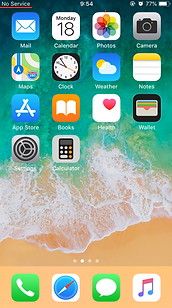

After turning off the power, insert the purchased SIM card into the terminal. Please turn on the power. At first, out of service area is displayed.
Please turn the power of the terminal off and then on again. If you see 3G or H + at the top of your device, you're connected to the network.

After waiting for a while, it will automatically connect to the LTE network. When LTE is displayed, you can use the Internet.
If you can't connect to LTE with 3G, please set manually.

Tap the device settings.

Tap Mobile Communication in Settings.

Tap the mobile data network.

Please enter vmobile.jp in the APN of mobile data.
After setting the APN of vmobile.jp, when the display next to IIJ changes to LTE, you can use the Internet.
If you still can't connect to the Internet after making the settings, check if the profile of the original SIM card remains. If it remains, access "Settings"-> "General"-> "Profile" and delete it. (If you want to reuse the original profile, be sure to refrain from setting the profile.)
If you are using tethering, you need to set the APN.

Tap the device settings.

Tap Mobile Communication in Settings.

Tap the mobile data network.




